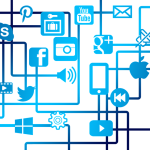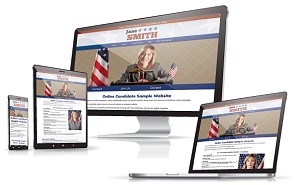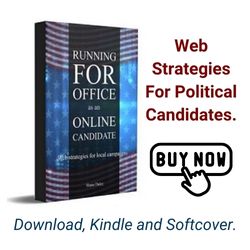A landing page on your campaign website is simply a page where visitors are redirected from a particular traffic source. This can include campaign emails, social media posts, PPC ads and so on. If you want to get more from your online promotional efforts, it is critical to have a good landing page strategy.
A landing page on your campaign website is simply a page where visitors are redirected from a particular traffic source. This can include campaign emails, social media posts, PPC ads and so on. If you want to get more from your online promotional efforts, it is critical to have a good landing page strategy.
Landing pages have specific purposes. For example, one might be a signup page for a specific campaign event. Another might be donation page tied to a a particular email donation request. Whatever the purpose, every landing page should be designed for a specific purpose – that is, to convert its targeted traffic and cause visitors to take a particular action.
In other words, don’t send all your traffic to your site’s home page.
Another thing about custom landing pages is that they are typically not tied into the website’s navigation. They are designed to be ‘hidden’ from everyone except their intended audience. By creating specific landing pages, you can more easily track the success of a page by conversions (signups or donation through the page) or by analyzing its traffic through your website analytics.
Clients can easily create landing pages through their Online Candidate website administration. Here’s a step-by-step overview of how to do so:
Creating a landing page for your Online Candidate site
- Hover your mouse over Tools and Widgets, then over Landing Pages, then select Create Landing Page

- First, Determine the type of page this will be:
- How are you creating this page?
- You Supply All HTML – Use this for pages that will entirely custom. You will provide all of the HTML, not just the content.
- Templated Page – This will create a page with your existing site’s template. It’s similar to creating a regular site page.
- How are you creating this page?
- Next, add the landing page information:
- New File Name: [Required Field] – 15 character maximum using letters and numbers only. The file name will appear in the web address. It should reflect the content of the page. For example: choosing the file name landing1 for the page will show as: www.YourDomain.com/landing.html
- Page Title: [Required Field] – This is used to name the file in the system.
- Page Description: Required only if this is a Templated Page.
- Keywords: Required only if this is a Templated Page.After you have filled in the information,
- click ‘Create New Landing Page’.
- Regenerate your site to make the changes live.
Edit a Landing Page
- To view a preview of the page: Click on the links of the name of the page.
- To delete a page: Click the delete button.
- To edit a page: Select the radio button of landing page you wish to edit and click the ‘Edit this page’ button below.
- Edit the page information and content as you want.

- When you are finished, click “Edit Landing Page”
- Regenerate your site to make the changes live.
From there, you can use the link to your landing page for your specific promotion!
Online Candidate clients have full access to our exclusive resources at OnlineCandidateResources.com. Learn more about our powerful website packages and see why so many candidates and campaigns have used our services for over 10 years!
« 5 Things Candidates Should Never Do OnlineBest Practices When Linking to News Stories »